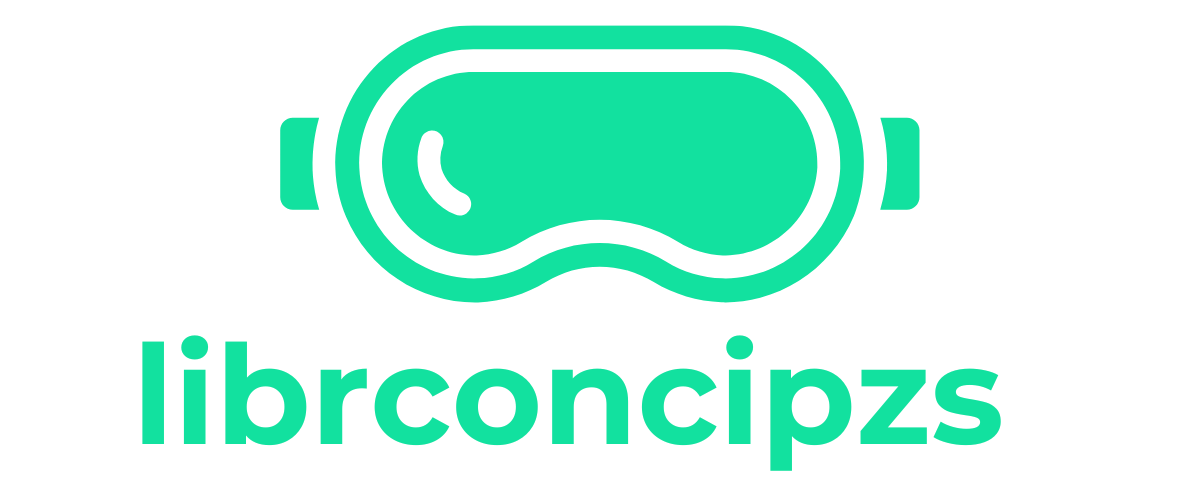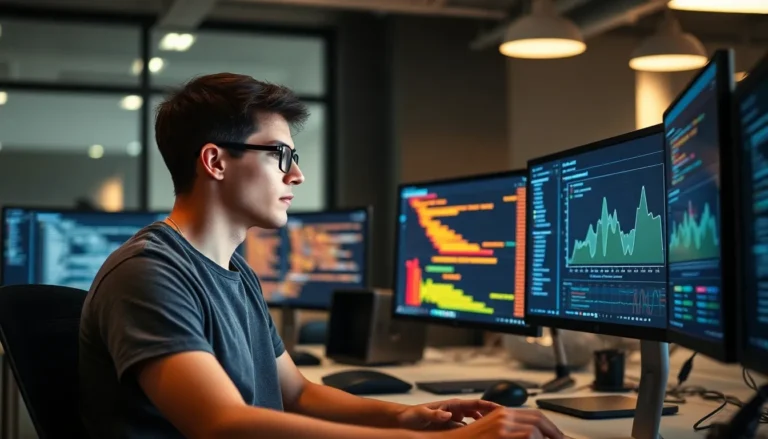Table of Contents
ToggleIn a world where storage space on an iPhone can vanish faster than a magician’s rabbit, the iXpand Flash Drive swoops in like a superhero. This nifty gadget offers a seamless way to expand your storage and back up your precious photos, videos, and documents. Why let your phone’s memory limit your creativity when you can easily transfer files with a simple plug?
Understanding Ixpand Flash Drive
The iXpand Flash Drive serves as a practical solution for iPhone users facing storage limitations. This portable device offers seamless storage expansion, allowing users to easily store and manage a variety of files.
What Is Ixpand Flash Drive?
An iXpand Flash Drive is a lightweight, USB and Lightning-compatible storage device designed specifically for iPhone users. It offers a straightforward way to transfer files between devices, making it ideal for managing photos, videos, and documents. This drive often works in conjunction with the iXpand Drive app, enhancing user experience and file organization.
Key Features and Benefits
Users enjoy multiple key features with the iXpand Flash Drive. The dual-interface design includes both USB and Lightning connectors, providing compatibility with various devices. Its high transfer speeds simplify backing up large files, such as photos and videos. The iXpand Flash Drive also offers secure file encryption to protect sensitive information. With capacities ranging from 32 GB to 256 GB, users can choose the size that fits their needs. Overall, this device enhances storage capacity, facilitates easy sharing, and simplifies file management on iPhones.
Setting Up Your Ixpand Flash Drive
Setting up the iXpand Flash Drive is straightforward, enabling easy access to expanded storage on an iPhone. Follow these steps to get started.
Initial Configuration
To configure the iXpand Flash Drive, download the iXpand Drive app from the App Store. This app streamlines file management and facilitates backups. After installation, open the app and connect the drive to the iPhone. The app will prompt a setup process, guiding users through account creation and permissions needed for operation. Allow necessary permissions for the drive to access photos and files on the device. Once setup is complete, users can view available storage and start organizing files.
Connecting to Your iPhone
Connecting the iXpand Flash Drive to an iPhone is simple. Insert the Lightning connector into the iPhone’s port. The device should automatically detect the drive, prompting the iXpand Drive app to launch. If it doesn’t open, manually start the app. The app displays the available storage capacity and offers an intuitive interface for file transfers. Users can easily copy files to and from the drive, enhancing file management efficiency.
Transferring Files to and from Ixpand
Transferring files between the iXpand Flash Drive and an iPhone is simple and efficient. This process allows users to manage their data easily.
Copying Files from iPhone to Ixpand
To start copying files, open the iXpand Drive app after connecting the iXpand Flash Drive. Using the app, select the files to transfer from the iPhone’s storage. Photos, videos, and documents can be copied with a few taps. After selecting the desired media, tap the “Copy” button within the app. This action initiates the transfer, which completes quickly, depending on the file size.
Transferring Files from Ixpand to iPhone
Transferring files back to the iPhone is equally straightforward. Open the iXpand Drive app and locate the files stored on the iXpand Flash Drive. Users can select the files they wish to transfer back. By tapping the “Import” button, the selected files transfer back to the iPhone’s storage. This method ensures important files are accessible on the device. The transfer process is fast, allowing users to access their needed content without delays.
Managing Files on Ixpand
Managing files on the iXpand Flash Drive is straightforward with the help of the iXpand Drive app.
Using the Ixpand Drive App
The iXpand Drive app serves as the central hub for managing files. Users can access the app after connecting the drive to their iPhone. An intuitive interface allows for quick navigation between folders. Files can be copied, moved, or deleted with a few taps. Accessing photos, videos, and documents becomes seamless. The app also offers options to create automatic backups, ensuring that essential files are consistently saved. Users benefit from features like file encryption, adding an extra layer of security.
Organizing Your Files
Organizing files on the iXpand Flash Drive can enhance accessibility. Users can create specific folders within the app for different types of media. Naming folders according to categories, such as “Photos” or “Documents,” simplifies retrieval. Dragging and dropping files into designated folders promotes efficiency. For extra convenience, the app includes a search function, enabling users to locate files quickly. Maintaining an organized drive streamlines file management, ensuring that everything is easily found when needed.
Troubleshooting Common Issues
Users may encounter issues while using the iXpand Flash Drive with their iPhone. Understanding common problems, along with solutions, helps ensure a smoother experience.
Connection Problems
Connection issues may arise when attempting to link the iXpand Flash Drive to an iPhone. Dust or debris on the Lightning connector could lead to connectivity problems. Regularly cleaning the connector with a soft, dry cloth will often resolve this. Users should also verify that the drive attaches securely to the iPhone. If it’s still not recognized, restarting the iPhone could help establish a connection. Updating the iXpand Drive app to the latest version might also fix bugs that affect connectivity. Ensuring that the drive is compatible with the specific iPhone model is crucial, as some older iPhones may experience compatibility limitations with newer drives.
File Transfer Errors
File transfer errors can disrupt users’ experience when moving files to or from the iXpand Flash Drive. Users might encounter these errors due to insufficient storage space on the iPhone or drive. Checking available storage before initiating transfers prevents these hiccups. When transferring large files, it’s beneficial to use a stable Wi-Fi connection to minimize interruptions. If files fail to transfer, restarting the iXpand Drive app can often resolve temporary glitches. Users can also check the file format compatibility, as some file types may not transfer correctly between devices. Lastly, ensuring that the iXpand Drive firmware is up to date significantly reduces the likelihood of encountering errors.
The iXpand Flash Drive is a game changer for iPhone users facing storage limitations. With its user-friendly design and robust features, it simplifies file management and enhances accessibility. By following the setup and transfer instructions, users can effortlessly back up important files and organize their media.
Troubleshooting common issues ensures a smooth experience, allowing users to focus on what matters most—capturing memories and managing content effectively. Embracing the iXpand Flash Drive means unlocking the full potential of an iPhone, making it an essential accessory for anyone looking to expand their storage capabilities.