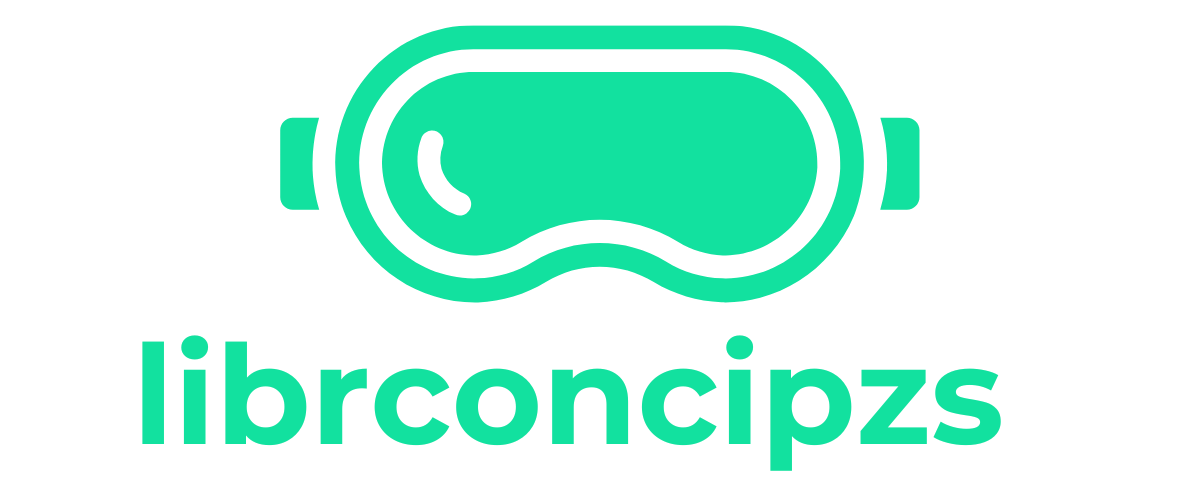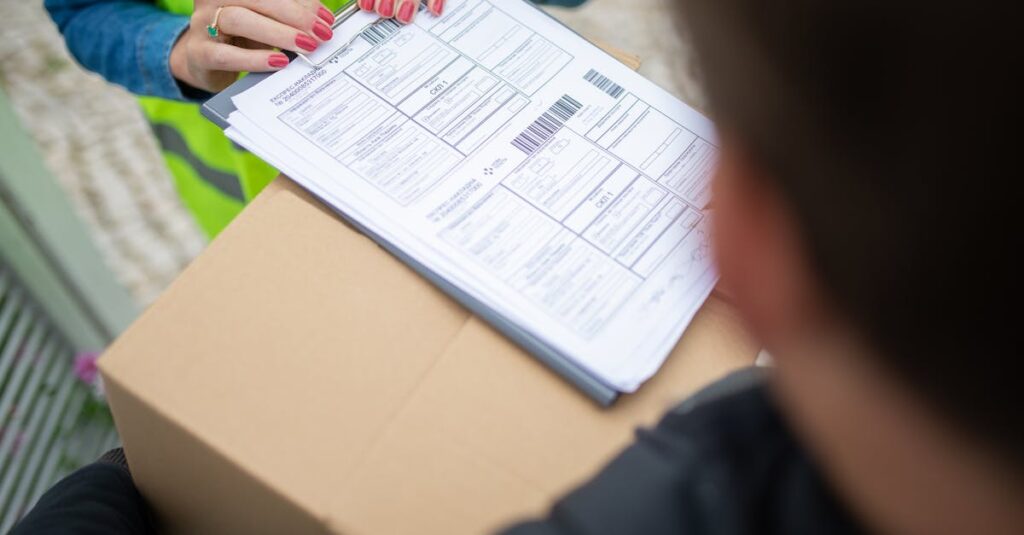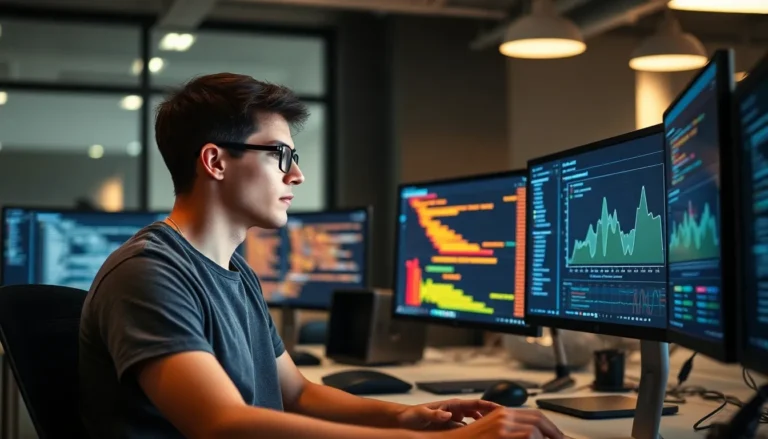Table of Contents
ToggleEver wished your emails could have that extra touch of pizzazz? Adding a signature to your Mail app on iPhone is like giving your digital correspondence a stylish bow tie. It’s not just about looking sharp; it’s a way to leave a lasting impression that says, “I mean business” without breaking a sweat.
Imagine sending an email that not only conveys your message but also showcases your personality. Whether you want to include your name, title, or a witty quote, creating a signature is the perfect way to stand out in a crowded inbox. Plus, it’s easier than finding a matching sock in the laundry! Let’s dive into the simple steps to make your emails as memorable as your best dad joke.
Understanding Email Signatures
Email signatures serve as a concluding touch to emails in the Mail app on iPhone. They convey identity and professionalism while enhancing email appeal.
Importance of Email Signatures
Email signatures matter in establishing a consistent brand image. They enhance credibility, providing recipients with essential contact information. A well-designed signature promotes familiarity and reputation. Including social media links strengthens networking opportunities. Recipients may find emails without signatures less professional and engaging.
Different Types of Email Signatures
Several types of email signatures exist, catering to various needs. Personal signatures often reflect individual style and preferences. Business signatures frequently include company logos and branding elements. Interactive signatures feature clickable links to websites or portfolios. Mobile-friendly signatures ensure legibility on smartphones and tablets. For formal communication, concise and simple signatures tend to be most effective.
Step-by-Step Guide to Adding Signature
Adding a signature in the Mail app enhances email communication and personalizes your messages. Follow the steps below to successfully create a signature that reflects your style.
Accessing Mail Settings
To begin, open the Settings app on your iPhone. Next, scroll down and select Mail. Tap on the “Signature” option. This section allows you to adjust your email signatures for each account or create a universal one for all accounts.
Creating Your Signature
Initiate the signature creation by tapping the text box. A keyboard will appear for typing your signature. Include your name, title, company name, and contact information for professionalism. Add a closing statement, like “Best regards” or “Sincerely,” before your name to establish a courteous tone.
Customizing Your Signature
Customization strengthens your brand identity. Change the font style by using different characters, or add emojis to make your signature visually appealing. Consider inserting hyperlinks to your website or social media platforms, as this can enhance networking opportunities. Experiment with layout options to create a signature that truly represents you.
Testing Your Email Signature
Testing the email signature ensures proper functionality and appearance on different devices. Confirming the signature displays correctly enhances professionalism.
Sending a Test Email
Compose a quick email to yourself that includes the new signature. Select a recipient for testing purposes. After sending, check both the sent folder and the inbox to verify how it appears. Examine the formatting and ensure all links work properly. Observing how the signature looks on various devices is also essential. Transitioning from one device to another can reveal inconsistencies.
Making Adjustments
Evaluate any issues noticed during the test email review. Modify the signature depending on feedback received. Consider changing font sizes, colors, or alignment to improve appearance. If links aren’t functioning, ensure that they’re active and accurate. Save any changes made and conduct another test email to confirm adjustments. Adjusting the signature based on observations enhances clarity and maintains professionalism.
Troubleshooting Common Issues
Common issues may arise when adding a signature in the Mail app on iPhone. Users often encounter problems that can disrupt the overall experience.
Signature Not Appearing
If the signature doesn’t appear in emails, users should check their settings first. Ensure that the correct signature is selected in the Mail settings. The issue can stem from multiple accounts; signatures need to be set up for each account individually. Restarting the Mail app or the device can refresh any glitches. Additionally, updating the iOS may resolve underlying issues affecting the Mail app.
Signature Formatting Problems
Formatting issues with an email signature can detract from its professional appearance. Users often face challenges with font size, color, and alignment. To fix this, revisit the signature settings and carefully review the design choices. Some email clients may display signatures differently; testing on multiple devices can help identify discrepancies. Removing unnecessary formatting from copied text can also enhance consistency. Adjusting spacing and ensuring that images display correctly promotes a polished look in all sent emails.
Adding a signature in the Mail app on iPhone is a simple yet effective way to enhance email communication. A well-crafted signature not only reflects professionalism but also strengthens personal branding. By following the outlined steps and customizing the signature to fit individual needs, users can create a lasting impression with every email sent.
Testing the signature ensures it appears correctly across devices and resolves any potential issues. With a little effort in design and functionality, anyone can elevate their email correspondence and make their messages truly stand out. Embracing this small but significant feature can lead to better networking opportunities and a more polished communication style.